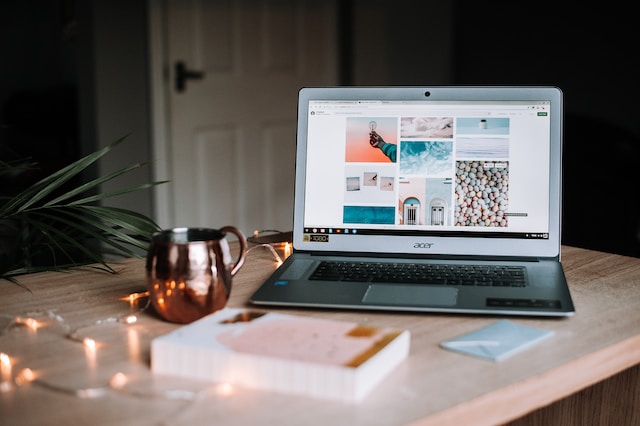As smartphones and tablets become an integral part of our daily lives, we tend to accumulate numerous applications over time. While apps can enhance our productivity and entertainment. Some may become outdated or unused, leading to unnecessary clutter on our devices. This article aims to provide a comprehensive guide on how to delete apps from Android and iOS devices. Ensuring better device management, increased storage space, and improved overall performance.
Understanding the Need for App Deletion
As app stores continue to offer a vast array of applications, people can easily get carried away. And download numerous apps, most of which they may end up rarely or never use. The consequences of this app accumulation are twofold: First, it takes up valuable storage space, potentially affecting your device’s performance. Second, it can create a disorganized home screen, making it challenging to find and access essential apps promptly.
Deleting unused apps is a simple yet effective solution to declutter your device. Freeing up storage and streamlining your digital experience. By understanding the importance of app deletion, you can take full control of your device and optimize its functionality.
A Quick Overview of How to Delete Apps Management
Before we explore the process of app deletion, it is crucial to understand the basics of app management. Most devices come equipped with built-in tools designed to help users efficiently manage and organize their applications. These tools often include useful features like app folders and app search functionality. And the ability to sort apps based on various criteria, such as usage frequency or installation date.
Furthermore, devices provide the option to disable certain pre-installed apps that you may not use regularly. Disabling apps prevents them from running in the background and consuming valuable system resources. But you can still keep them on your device and re-enable them if required. It’s worth noting that some pre-installed apps cannot be deleted or disabled without rooting or jailbreaking your device. Actions that could void warranties and expose the device to potential security risks.
How to Delete Apps on Android Devices
- Locate the App: Go to your home screen or app drawer and find the app you want to delete.
- Long Press: Press and hold the app icon for a moment until a menu pops up.
- Select “Uninstall”: From the menu options, tap on “Uninstall” or “Remove.”
- Confirm: A confirmation window will appear, asking if you want to proceed with the deletion. Tap “OK” to confirm.
- App Deletion Complete: The app will be promptly removed from your device, freeing up storage space.
While there might be slight variations in the steps or terminologies depending on the device. The general process for deleting apps remains consistent across Android devices.
How to Delete Apps on iOS Devices
Deleting apps on iOS devices, such as iPhones and iPads, follows a slightly different process:
- Locate the App: Find the app you wish to delete on your home screen.
- Long Press: Press and hold any app icon on the home screen until the icons start to wiggle.
- Tap the “X” Icon: Look for a small “X” icon that appears. On the corner of the app, you want to delete. Tap on it.
- Confirm: A pop-up window will appear, asking for confirmation. Tap “Delete” to proceed with the deletion.
- App Deletion Complete: The app will be removed from your device, and the home screen will stop wiggling.
This process may vary slightly depending on the iOS version. But the general steps for deleting apps remain consistent across iOS devices.
Clearing up Storage Space and Boosting Performance
Regularly removing unused apps serves not only to organize your device but also to optimize its performance. As you clear up storage space, your device can operate more efficiently. Moreover, getting rid of unnecessary apps reduces background processes. And potential conflicts between applications, resulting in better battery life and overall smoother performance.
To maximize the benefits of app deletion:
- Evaluate Your Apps: Periodically review the apps on your device and identify those you rarely or never use.
- Delete Unnecessary Updates: Some apps receive updates that you may not want. Uninstall the updates to free up space and restore the app to its original version.
- Consider Alternative Solutions: Some apps serve similar purposes. Evaluate which app best suits your needs and uninstall the others.
- Utilize Cloud Storage: For apps that consume a lot of space due to media files. Consider storing the files in cloud storage solutions like Google Drive or iCloud.
Avoiding Common Mistakes and Concerns
While app deletion is a simple process, it is essential to be mindful of potential mistakes and concerns:
- Double-check Before Deleting: Ensure you are deleting the correct app. As there is no undo option once you confirm the deletion.
- System Apps: Avoid deleting apps that are essential for the device’s operation or are marked as system apps. Removing these may cause functionality issues.
- Reinstalling Purchased Apps: If you have purchased an app and later decide to delete it. You can reinstall it without repurchasing it from the app store.
- Update Your Device: Keeping your device’s operating system up to date is crucial for optimal performance and security.
Conclusion
Deleting apps from your Android or iOS device is a simple yet powerful method to declutter. And optimize your digital experience. By understanding the importance of app management and following the steps provided, you can take full control of your device. And free up storage space. and ensure smooth and efficient performance. So, take a few moments to review your installed apps and start cleaning up your device today!